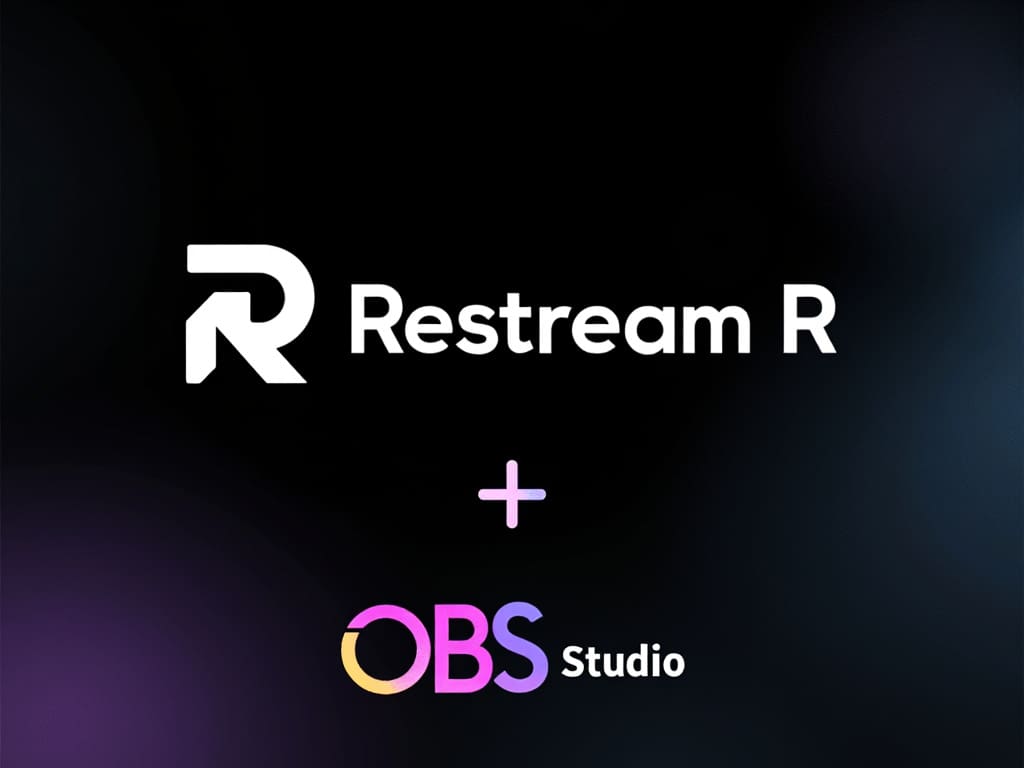Hey there, streamers and content creators! Wanna broadcast your awesome content to more than one platform at once? Well, you’re in the right place. I’m gonna walk you through connecting Restream to OBS Studio. Trust me, it’s gonna be a game-changer for your streaming game.
Intro: Why Bother with Restream and OBS?
Alright, so here’s the deal. Streaming is huge these days, whether you’re into gaming, teaching stuff, or just chatting it up with your audience. But if you’re only hitting up one platform like Twitch or YouTube, you’re missing out on a ton of potential viewers. That’s where Restream and OBS Studio come in clutch. These tools are gonna help you reach way more people without breaking a sweat.
Step 1: Getting Your Hands on Restream
Grab That Restream Account
First things first, head over to Restream.io. Sign up for an account – it’s super easy.
Here’s a pro tip: They let you choose 2 different platforms for free. But if you’re feeling fancy, you can throw down about 20 bucks and get access to like 6 platforms. Not bad, right?
Set Up Your Channels
Once you’re in, it’s time to add some channels. Just go bam, bam, bam – add whatever platforms you wanna stream to. It’s that simple.
Get Your Stream Info
Alright, pay attention here ’cause this is important. Go to your Restream settings and grab your RTMP and stream key info. You might need these if OBS decides to be stubborn and won’t sign you in automatically.
Step 2: OBS Studio – Your New Best Friend
Download OBS
Now, let’s talk about OBS (Open Broadcaster Software). This bad boy is basically your studio. Head to obsproject.com and download it.
Setting Up OBS for Streaming
Open up OBS and go to the settings. Look for the Stream section. This is where the magic happens. You should be able to just sign into Restream right from here. Easy peasy.
Step 3: Making Your Stream Look Awesome in OBS
Creating Your Scenes
Alright, so in OBS, you can set up different scenes if you want different setups. Or you can just add and delete sources as you go. It’s pretty flexible.
Adding Cool Stuff to Your Stream
Here’s where you can get creative:
- Use the macOS screen capture to share individual windows or your whole screen.
- Got an iPhone? Plug that bad boy into your MacBook and use it as a camera. Instant pro setup!
- The image slideshow feature is pretty sweet if you’ve got folders of pictures you wanna show off.
- Don’t forget about adding some text to your stream. It’s great for titles or whatever info you wanna share.
Step 4: Going Live
Final Checks
Make sure everything looks and sounds good. Check your audio levels and all that jazz.
Hit That ‘Start Streaming’ Button
When you’re ready to rock, just click ‘Start Streaming’ in OBS. It’ll connect to Restream, and boom – you’re live on multiple platforms.
Wrapping It Up
And there you have it, folks! You’re now a multi-streaming wizard. With Restream and OBS Studio, you’re gonna be reaching viewers on all sorts of platforms. It’s like being in multiple places at once, but way less stressful.
Remember, it might take some playing around to get everything just right. But once you do, you’ll be streaming like a boss in no time.
Now go out there and start creating some awesome content!